# Work Tasks
The first step to capturing assessments is to set up work tasks. A work task is what will be assessed e.g. pallet wrapping, raking bunkers.
Note: Work Tasks can also be set up through the JAS portal, see Creating Work Tasks through the JAS portal.
Select the Work Tasks tab to manage work tasks.
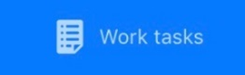
# Adding
Click on the + sign.
A new work task will be created with the following fields, the only required field is Work task name:
- Work task name (required field) - work task name e.g. Pallet wrapping.
- Tags (optional field) - tags are useful for searching and reporting, see Tags.
- Notes (optional field) - notes are useful for entering a description of the work task so that assessors can be sure they are comparing like with like.
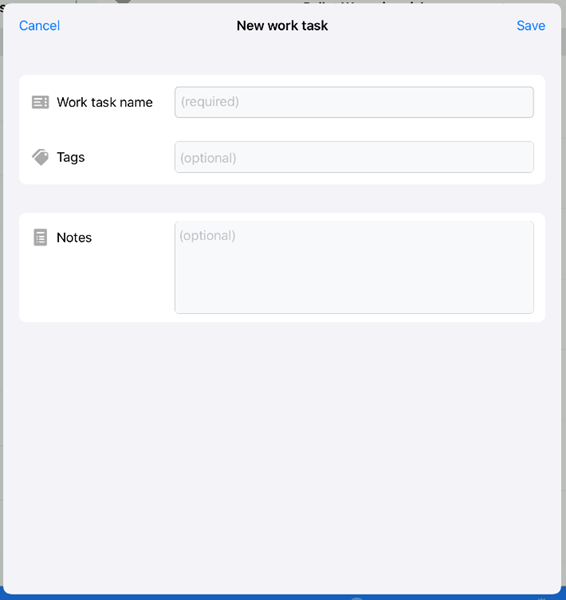
Save the work task or Cancel to discard the record. Upon saving the new work task will appear in the listing.
# Editing
Swipe left on an existing work task and select Edit.
The work task record will open. Make any required changes and Save the record or Cancel to discard the changes.
# Archiving
Archiving can only be done through the portal, see Archiving Work Tasks through the JAS portal.
# Deleting
Swipe left on an existing work task and either select Delete or swipe fully to the left.
A confirmation message will appear.
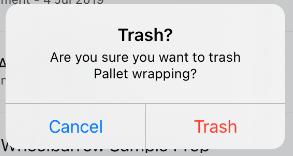
Click Trash to confirm the deletion or Cancel to cancel the deletion action.
# Searching
Enter a search term in the search bar
The work tasks list will filter as you add characters into the search bar.
← People Assessments →