# Getting started using the JAS app
# Installation
The device will need an Apple ID. How to create a new Apple ID (opens new window)
To install the JAS app on you iPad or iPhone the device needs to have internet access (Wi-fi or Cellular ) and an email account. How to add an email account (opens new window)
The device must meet the minimum specifications:
- Apple iPad version4/Apple iPhone 7 or later
- 64 GB RAM
- IOS V 12.0 or later
- Bluetooth V2.0 or later
The device should have sufficient free space available to accommodate the JAS app and the subsequent videos created by the JAS app (a 10 min video can take 150mb of space).
Installation of the JAS app is done through the Apple App Store. Follow the instructions on downloading apps, typing "JointAction" in the search bar. How to download apps (opens new window)
The JAS app icon will appear on the home screen page.
# Login
Open the JAS app. How to open apps (opens new window)
Login using the email address and password sent to you. If you have not yet received your login details please contact JAS support.
# Password reset
If you have forgotten your password enter your email address and click the next button.
You can then choose to either reset the password or sign in with a link.
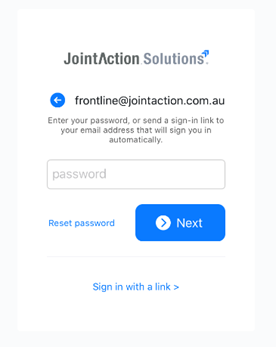
- Reset the password - open the email, click the link and follow the instructions to change the password.
- Sign in with a link - you must have your email account on the Apple device, open the email and click the link to Sign in to JAS.
# Logged in
The JAS app has 4 tabs: