# People
A person performs the work task for assessment. People may be added using actual names or could be added as anonymous people.
Note: People can also be set up through the JAS portal, see Adding people through the JAS portal.
Select the People tab to manage People.
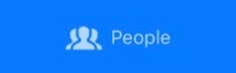
# Adding
Click on the + sign.
A new person will be created with the following fields, the only required field is Given name:
- Given name (required field) - person's name, this is a required field but can be set as anonymous e.g. Anonymous1.
- Family name (optional field) - family name.
- Phone (optional field) - phone number.
- Email (optional field) - email address.
- Birth year (optional field) - year of birth.
- Sex (optional field) - male (M), female(F) or leave empty(-).
- Shift (optional field) - person's normal shift.
- Role (optional field) - person's normal work role.
- Tags (optional field) - tags are optional but are useful for searching and reporting, see Tags.
- Notes (optional field) - any relevant notes.
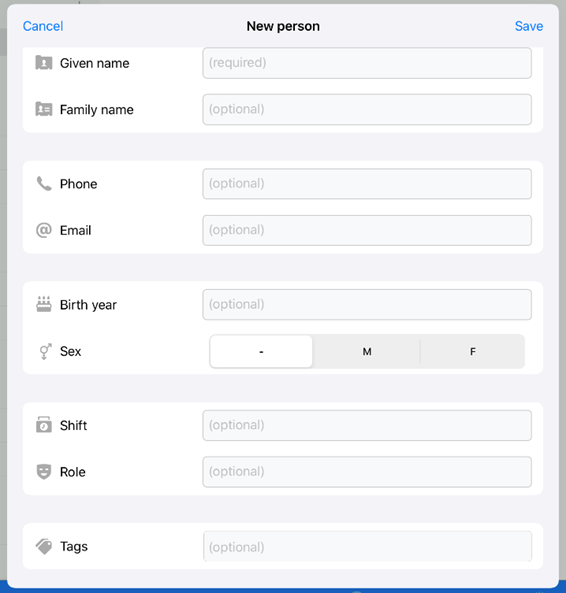
Save the person or Cancel to discard the record. Upon saving the new person will appear in the listing.
# Editing
Swipe left on an existing person and select Edit.
The person record will open. Make any required changes and Save the record or Cancel to discard the changes.
# Archiving
Archiving can only be done through the portal, see Archiving People through the JAS portal.
# Deleting
Swipe left on an existing person and either select Delete or swipe fully to the left.
A confirmation message will appear.
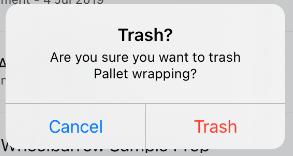
Click Trash to confirm the deletion or Cancel to cancel the deletion action.
# Searching
Enter a search term in the search bar
The person list will filter as you add characters into the search bar.
← Sensors Work Tasks →